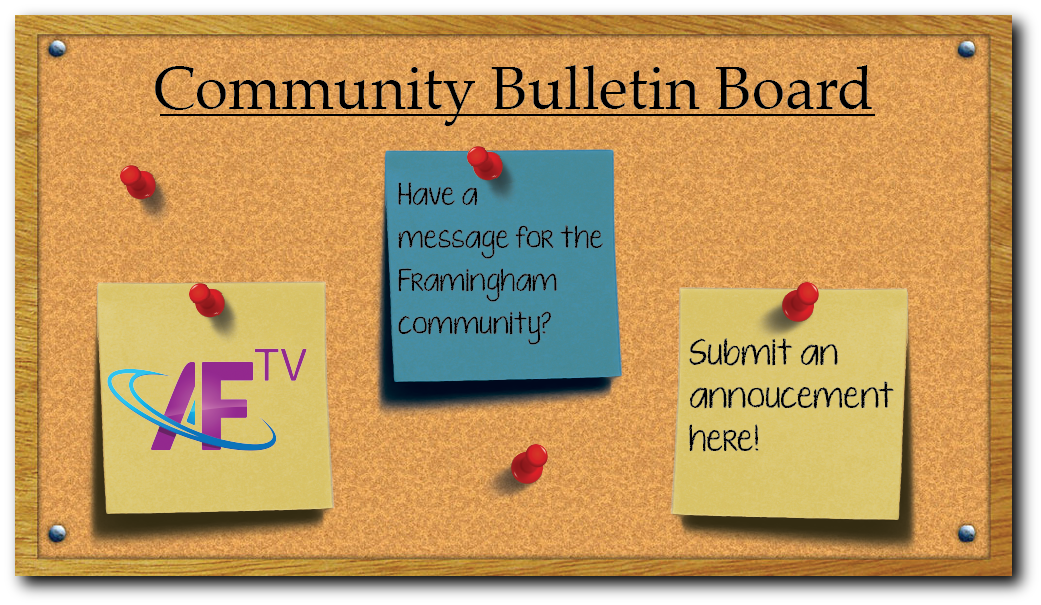
How to Post to the video Community Bulletin Board
Please email info@accessfram.tv with information for your slide or a prepared graphic in jpeg format. Basic requirements for the file are:
- 16x9 landscape format
- large text
- high contrast
AF-TV operates an electronic Community Bulletin Board which cycles community announcements on the access channels when no video programming is scheduled. Messages of a non-personal, non-commercial nature, of interest to Framingham residents, may be submitted by Framingham residents, Framingham-based organizations, or the Town of Framingham. No commercial announcements, advertising, or direct appeals for funds for commercial purposes will be accepted. However, non-profit fund-raising events or projects may be posted. AF-TV staff reserves the right to schedule announcements at AF-TV's discretion. AF-TV is not responsible for mistakes by the submitting party made on the CBB. AF-TV reserves the right, as producer of the CBB, to reject or edit any message. Each message must include the name of the person sponsoring or posting the message. A phone number, website or email address is permitted.
All other programming restrictions apply to the Community Bulletin Board. Notices may be submitted on the AF- TV website CBB page, or by email to info@accessfram.tv. Notices are generally shown for two weeks prior to the posted event. AF-TV gives priority to Framingham-related notices. There is no guarantee that every notice submitted will be shown.
